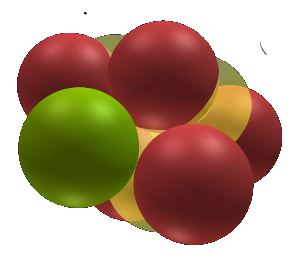The Atom Viewer allows people to explore in 3D the structure of the nucleus of the atom. Users can rotate the image, zoom in, pan, etc.
Users can change the theme either to an entirely different theme or they can make changes to the current theme. The atom consists of the nucleus at the center and the electrons which 'orbit' far from the nucleus. This program only displays the nucleus. By changing the theme you can make the protons smaller which uncovers the hidden structure within. Protons can also have their opacity changed to make them transparent or invisible.
A user can also select different animations which can move the camera around the atom, select a new atom, and change the opacity and size of the protons.
What do the proton colors mean?
The protons are colored to show either the type of nuclet that is depicted, and in some cases to show a protons state. This helps viewers to visually identify the valence or oxidation states for the atom. For example we have colored the lithium nuclet red. Wherever the same structure as the lithium structure appears in larger atoms we also color it red. Lithium has a valence of 1, therefore anywhere a lithium nuclet appears in a larger atom the valence for that portion of the nucleus is also 1. Click here for more information about nuclets and their colors.
Controls
- Rotate the image - Click and hold the left mouse button and move the mouse.
- Zoom in on the image - Scroll the mouse thumbwheel or click and hold the center mouse button and move the mouse.
- Move the image - Click and hold the right mouse button and move the mouse.
- Select a different atom using the right sidebar - In the right sidebar click on an element name. This will display the most common isotope for this element. To select a different isotope click on the number to the right of the element name and a list of isotopes will expand.
- Select a different atom using the periodic table - Click on the 'table' icon in the upper right corner right "Select Atom" sidebar and a small periodic table will appear. You can move and resize the table if necessary. To display the most common isotope for an element, right click on that element. To select from all isotopes for an element, left click on an element and a list of isotopes will appear for that element. Then click on the isotope you want.